FreePBX, which is the world's most popular open source PBX (plus it's free) is a web-based and open-sourced GUI that manages Asterisk. If you're looking to find out how to enable call FreePBX call recordings, it's actually super easy.
It's worth mentioning that call recordings can be enabled on both extensions and routes so if you're looking to record all calls coming in on a specific inbound number, you're better off doing it on the route level. On the other hand, if you're looking to enable call recording for specific extensions in FreePBX, you can do that as well.
To enable call recording in FreePBX for a specific extension, you'll want to perform the following steps:
- Go to the Applications -> Extensions menu.
2. Find the extension that you want to enable call recording on and click on the 'Edit' button.
3. Go to the 'Advanced' tab on the extension's configuration page.
4. Scroll down to the 'Recording Options' section and set the 'Force' option on any groups of calls you'd like to record. The options within 'Recording Options' allow you to specify whether you'd like to record inbound or outbound and internal or external calls.
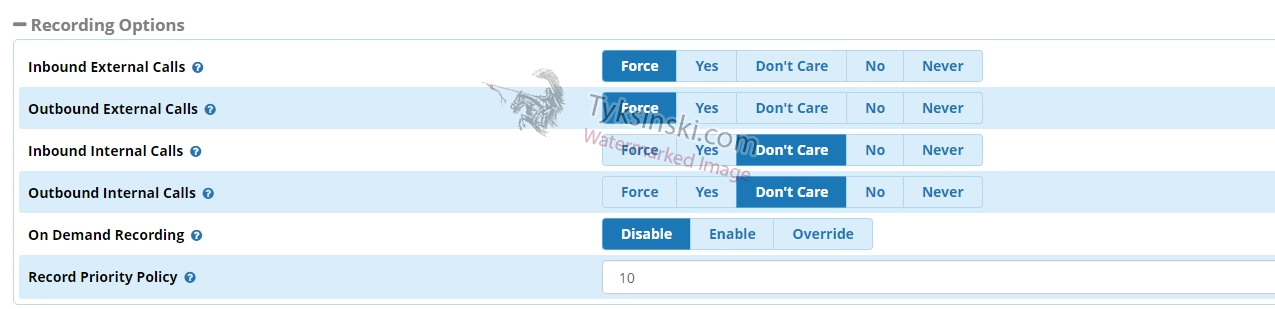
5. Perform the same steps for any additional extensions you want to enable call recording on. Once done, move on to step 6 to finalize the configuration changes.
6. You can now click on 'Submit' and then 'Apply Config' in the top right of your FreePBX instance and call recording has now been enabled.
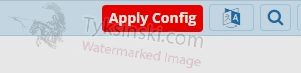
You may also want to enable call recording in FreePBX on a route basis. This is useful in the event you have many extensions and wish to set them all to record without having to go through the options of every extension. To enable call forwarding in FreePBX on a route basis (recording all incoming calls to a specific DID), please perform the following steps:
1.Go to 'Connectivity' and then 'Inbound Routes'.
2. Find the route that you'd like to enable call recording on and click the 'Edit' button.
3. Go to the 'Other' tab on the route's configuration page.
4. Set the 'Call Recording' setting to 'Force' as shown in our screenshot below.
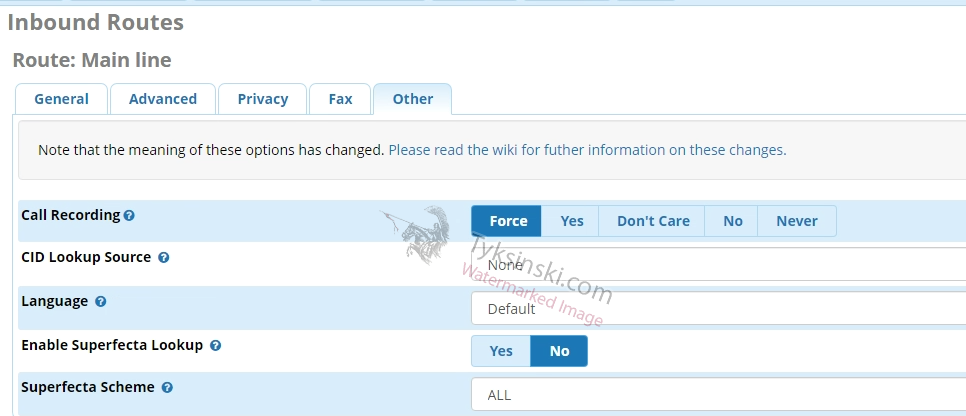
5. Click 'Submit' and then the 'Apply Config' button in the top right.
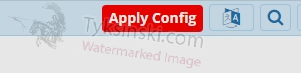
Your inbound route now has call recording forcefully enabled. You can also follow the same steps for any outbound routes you'd like to enable call recording on.

