Preface
If you don't know what Pi-Hole is, I recommend you read my guide on installing Pi-Hole on Ubuntu 18.04 to get an idea of what this solution does and how to easily install it on your network.
If you currently utilize Pi-Hole on your network, you will want to ensure that your Pi-Hole is always up to date. Below, you will find everything you need in order to get started on updating your Pi-Hole installation to the newest version.
Updating Your Pi-Hole Installation
- Log in to your Pi-Hole machine (in my case, a virtual machine running on ESXi)
- Issue the following command:
pihole -up
If an update is available, you should see the following start to happen on the machine:
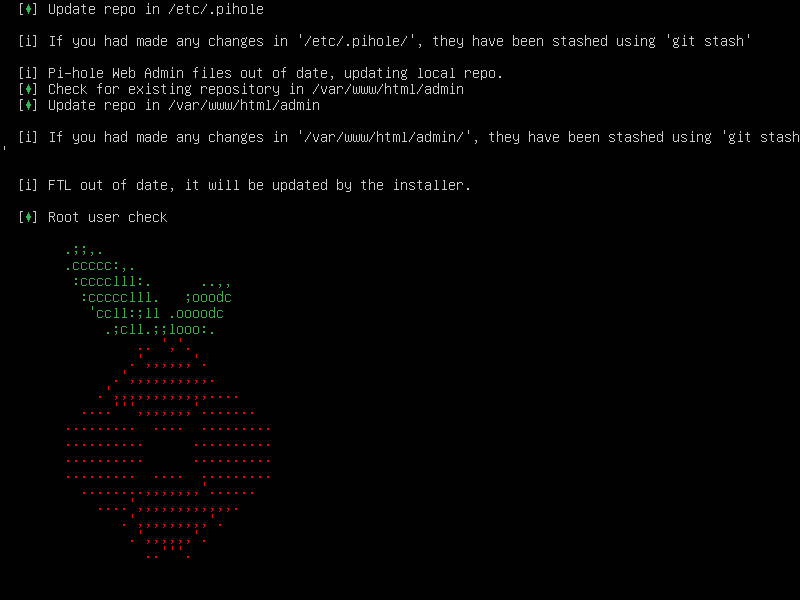
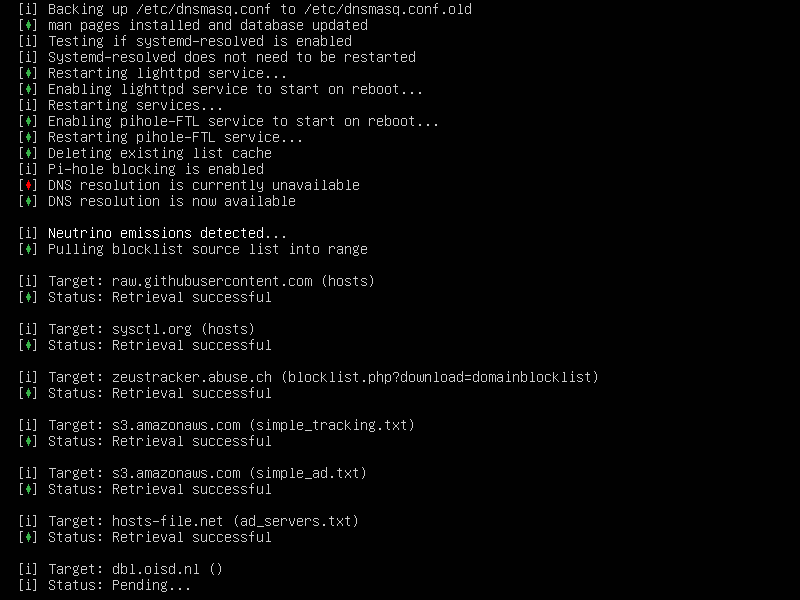
Once your Pi-Hole is done updating, everything should go back to normal and continue running as if nothing happened.
The final screen should look something like this:
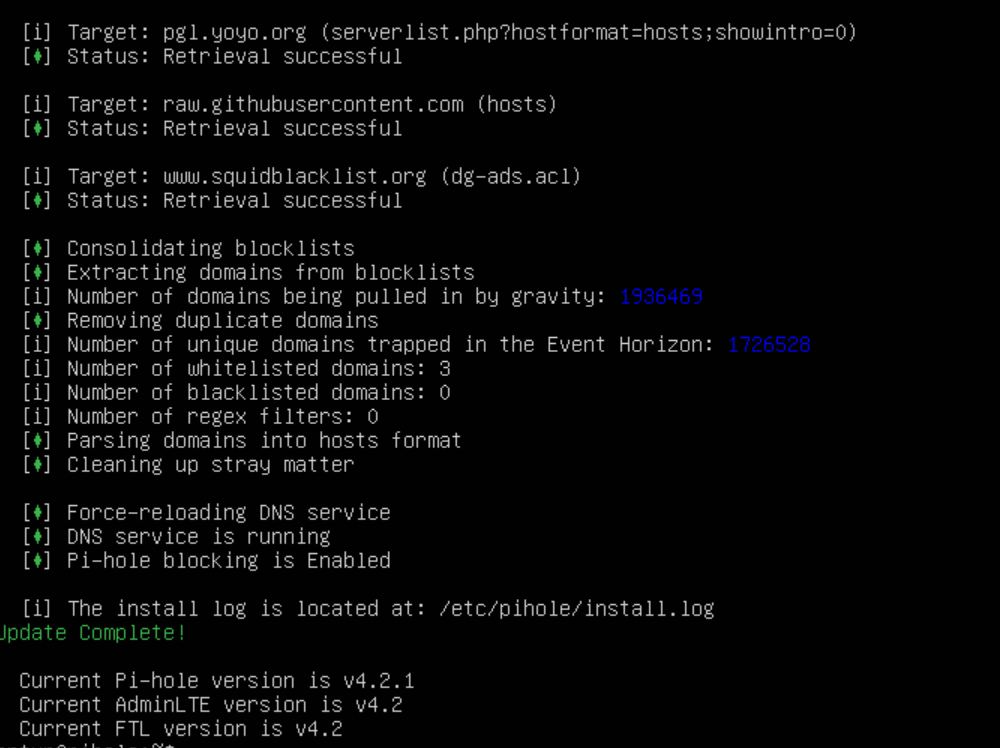
If you receive any sort of error such as "Could not update local repository. Contact support." please try issuing the command before:
pihole -r
The command above will repair your Pi-Hole installation and should update your Pi-Hole to the newest version.

