Are you having issues signing in to your VMware UAG appliance and need to reset the root password or just unlock the root user? Follow these simple steps and you'll be able to reset and unlock the root user with ease.
The UAG, by default, has both a root and an admin user, each with their own unique passwords.
In order to regain access you will need to ensure you have console access to the UAG virtual machine.
Reboot the UAG and press the "e" keyboard key as soon as you see the Photon OS splash screen which looks like this:
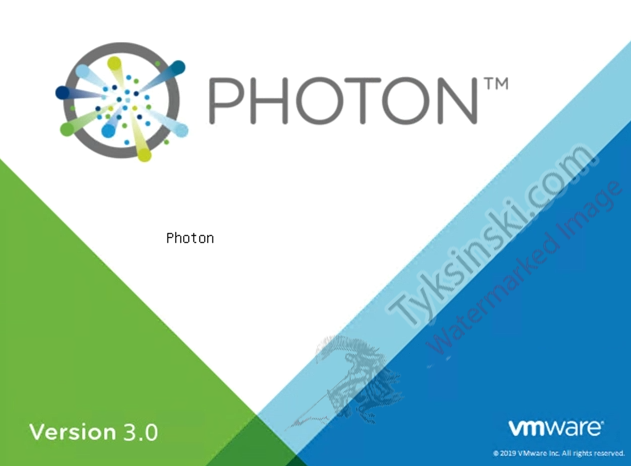
Pressing the 'E' key during this screen will interrupt the boot process and allow you to modify the GRUB. You will want to remove the rest of the first line (it kind of cuts into the second line due to it's length depending on console size) after root=$rootpartition. Now you'll want to add rw init=/bin/bash after the root=$rootpartition.
Your GRUB should look like this when you're done:
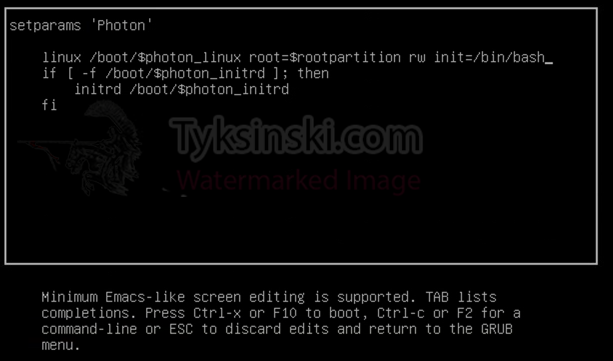
Once you've confirmed the settings above match your settings you can press F10 or CTRL-X to boot the UAG with these modified settings. This will allow you to boot straight into root shell access without having to enter any credentials.
Once the UAG has booted you'll be able to use the standard 'passwd' command to set a new password for root.
You can also check and reset user locks caused due to failed logins by utilizing the commands below:
pam_tally2 -u root <– Will show you the current status of a user.
pam_tally2 -u root -r <- Will reset any locks currently tied to the root account.
Now you just want to reboot the appliance and you'll be able to log in to your UAG appliance with the new root password.
If you're looking to change the 'admin' user password, simply log in as root and execute the 'adminpwd' command. This will allow you to set the password for the admin account.

